A Prompt Guide For Building Flutter Web Apps In 2025
Dipti Singhal
Mar 28, 2022
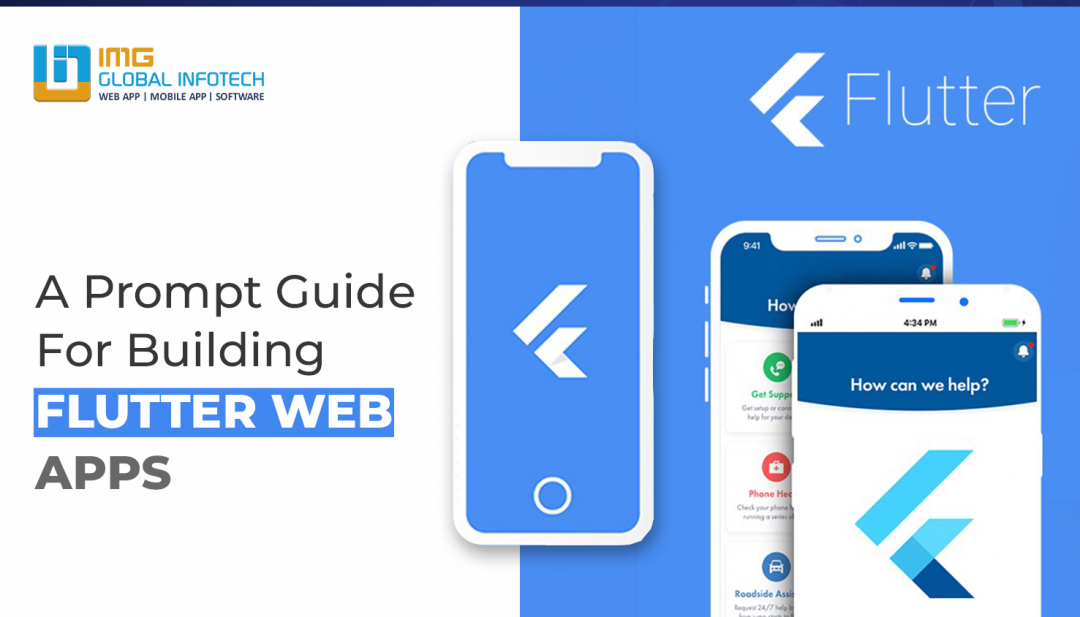
Flutter is a sensational framework in today’s era as it is most commonly used by developers to build cross-platform mobile applications. Flutter App Development allows developers to focus on iOS and Android applications. The use of this framework saves lots of time and resources. After the release of flutter 2, the popularity of flutter Rises even with more speed. It is expected that flutter development will cause a ripple in the field of web development.
There are new components that are added in flutter 2 that will result in an enhancement in the web development field. Flutter for web applications has shifted from beta to stable. The use of the Flutter framework is resulting in building appealing and highly secure development of websites. This results in the development of high-quality, driven applications by inexperienced flutter developers.
Prerequisites -
- Excellent knowledge of dart programming
- Know how to flutter framework and how to use its widgets and styles.
- Code platform that supports flutter such as visual studio code.
- Google chrome
- Flutter SDK
Before starting the flutter app development it is required to check that version of flutter 2 is installed. The first step is to open the terminal and then run the flutter doctor command. This is required to put into consideration that the verification process will take some time to complete. Flutter SDK is required to be installed correctly so that the required output can be generated.
The following command can help you in upgrading the latest version of flutter.
Flutter channel stable
Flutter upgrade
Kindly take into consideration that this command will delete your old flutter version and will update you with a newer flutter version. Google chrome is used to test the flutter application as noted prior and make sure that google chrome is connected with flutter devices when you try to run the flutter doctor command.
Building the project
Flutter web app development becomes easy after applying the flutter create web app command to create a new project. This command is responsible for acquiring and downloading the required dependency in the application. After that, you can replace the web app with your desired project name. Then build the localhost of the web app using the right command.
The right command will successfully launch an application in the chrome browser. Take this into consideration that the -d chrome part of the run command Is only applied when various devices are connected.
Understanding the project structure
At first, we will look into all the folders and files included in this project. You need to open the web app in Visual Studio code then you will have access to the following folders that are dart_tool, .idea, build, Android, iOS, test, Lib and web. The main work will be done through lib and web folders.
Lib should include all programming files and these files are required to be compiled based on the platform which is targeted, that is Android or iOS. In this case of explanation, files will be compiled and stored in the web folder. Index.html file in the web folder will work as an entry point for our application.
Designing the web page
The application should have a navigation bar, two pages and text widgets. These components are required to be included in the application. After this open the main .dart file which is stored in the lib folder and needs to make the required modifications. Importing the material packages required to apply different widgets.
Myapp class depicts a Material App that is invoked as the main method. However, running the current application will not work as the home page is not created yet so let's look into our next step.
Building the home page
Build a new file in the folder name lib and give it a name that is the homepage.dart After that inject a stateful widget on the homepage.dart file. We are required to append an individual component that is _Homepage state class. We need to apply a scaffold rather than a container. The main use of scaffold is that it allows adding more components to the web page.
Appending More Components to the homepage
At this step, we need to add the App bar, text widgets, and buttons to the homepage. Navigation from one page to another is done through the navigation bar.
Testing the application
Google chrome is used to test the application and running -d chrome command to ensure that we have targeted the right platform.
Conclusion
One of the best Mobile App Development Company in Jaipur can assist you in building the right flutter app for your desired goal. Simple applications using flutter can make that more powerful and secure.
Dipti Singhal is a skilled Content Writing Specialist at IMG Global Infotech, with strong expertise in creating engaging, SEO-optimized content for various industries. She focuses on blending storytelling with effective keyword strategies to help businesses connect with their audience and improve their online visibility. Passionate about delivering high-quality content that drives real results, Dipti plays an essential role in strengthening the company’s digital presence.







